Minecraft TPS (Ticks per Second) or MSPT (Milliseconds per Tick) is a monitoring service which checks your Minecraft server's TPS or MSPT at regular interval. TPS and MSPT are metrics which showcase how your Minecraft server is performing.
For TPS, the closer it is to 20, the better. For MSPT the lower it is, the better.
With MSPT monitoring we collect your server's minimum, average and maximum MSPT from the last minute. Degraded performance is declared based on the average MSPT value if it meets the threshold set by you.
First time setup:
Quick overview: Download plugin > Install plugin on Minecraft server > Register account at StatusMC > Create statuspage (only necessary on first time setup) > Create monitor > Paste details to plugin config > Restart server
Route overview: Log in > Account dashboard > Statuspage dashboard > Monitoring > + New Monitor
1. Download the plugin from StatusMC's Downloads page.
2. Install the plugin on your server by placing the jar file in the "plugins" folder and restarting the server.
3. Create an account on StatusMC here and verify your email address.
4. Create a statuspage to be able to access all of StatusMC's features, such as monitoring and incident management.
5. Navigate to the "Monitoring" page from the sidebar and click the "+ New Monitor" button.
6. Choose Minecraft TPS or Minecraft MSPT from the Monitor type dropdown.
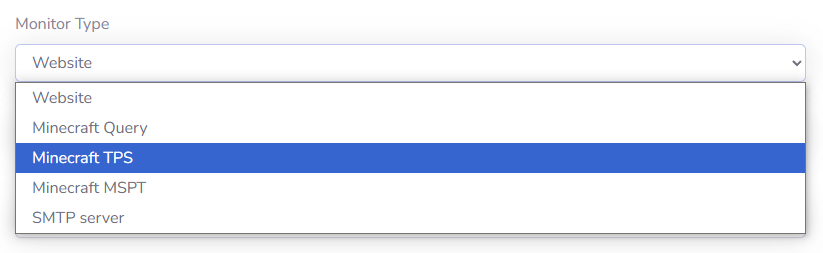
7. You will now be presented with the following options:
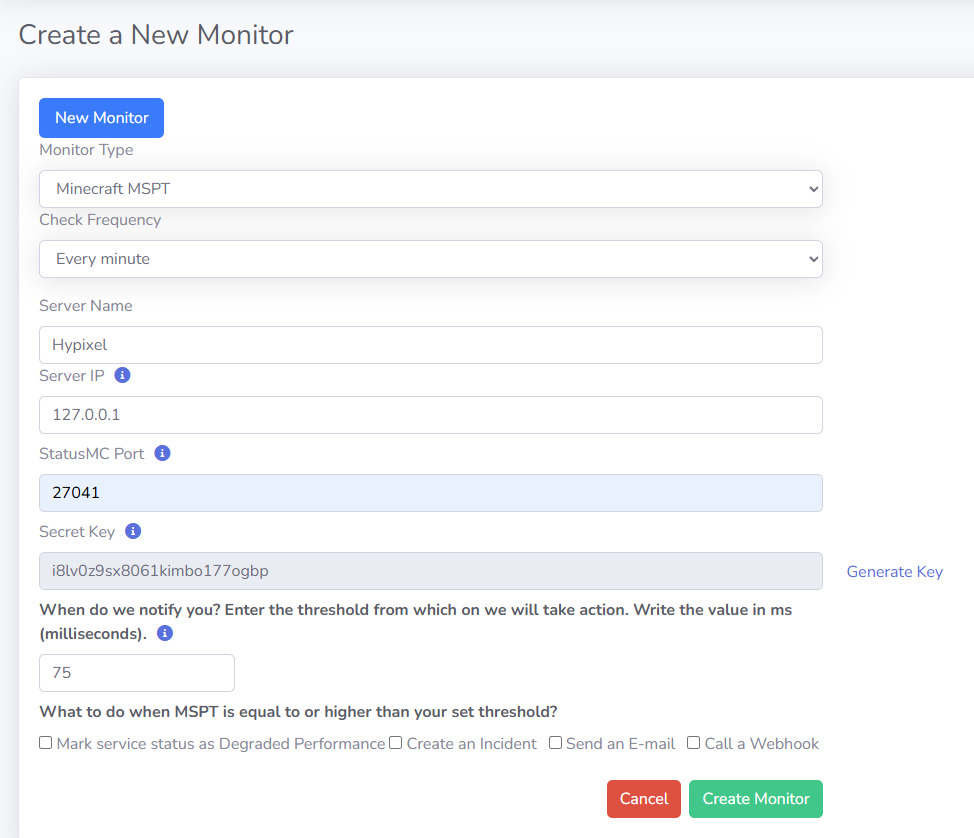
8. Once you have filled in all of the necessary data, click "Create Monitor" to create your new monitor.
9. On your Minecraft server navigate to the StatusMC plugin's config file, located at "/plugins/StatusMC/config.yml"
10. Restart your Minecraft server and you're all good to go!
If you still can't find an answer to what you're looking for, or you have a specific question, open a new ticket and we'd be happy to help!
Contact Us